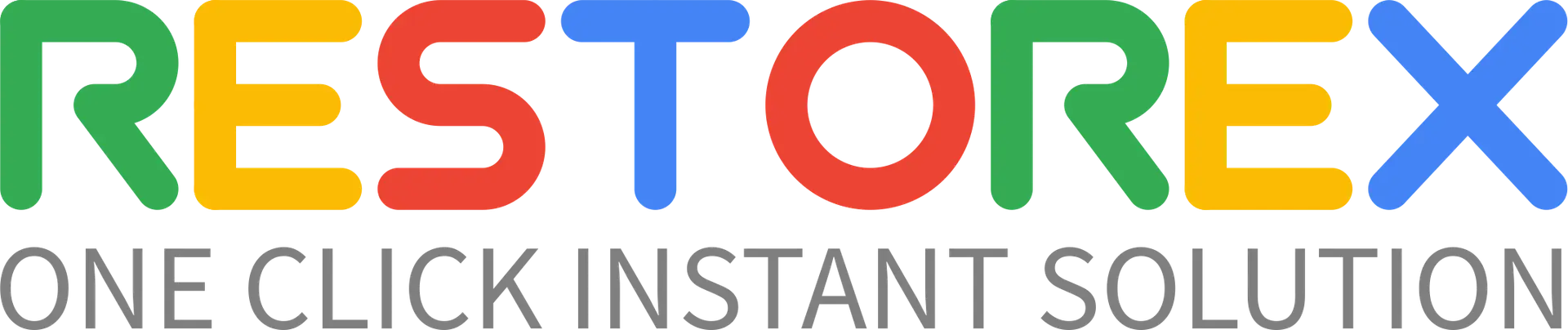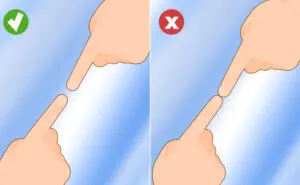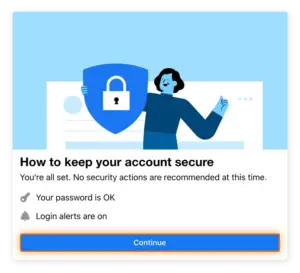Should I delete or deactivate my Facebook account?
There’s more than one reason why you might want to delete your Facebook profile. Perhaps you feel it’s too distracting? Or maybe it’s to improve your privacy and reduce the amount of information there is about you online? After all, some scams like social engineering and phishing often rely on collecting and using your personal details against you.
If it’s a simple level of privacy you’re concerned about, consider making your Facebook account more private. But if you want to go deeper and take a temporary or permanent break from Facebook, you’ve come to the right place.
Deactivation is great if you want a break, because it means your Facebook account activity will be paused temporarily. Deleting your Facebook account means removing your profile forever.
How to deactivate a Facebook account
You can deactivate your Facebook account from the iPhone or Android app or through a web browser. If you deactivate your account, you can reactivate it whenever you want. All you need to do is log in to reactivate it
How to deactivate your Facebook account from the iPhone app
- Tap menu (three horizontal lines) in the bottom right.
- Scroll and tap Settings & Privacy, then See more in Accounts Centre.
- Tap Personal details > Account ownership and control > Deactivation or deletion.
- Choose the account you want to deactivate, then hit Deactivate account.
- Tap Continue and follow the instructions on your screen to confirm.
How to deactivate your Facebook account from the Android app
- Tap menu (three horizontal lines) in the top right.
- Scroll and tap Settings & Privacy, then Accounts Centre.
- Tap Personal details > Account ownership and control > Deactivation or deletion.
- Choose the account you want to deactivate, then hit Deactivate account.
- Tap Continue and follow the instructions on your screen to confirm.
How to deactivate your Facebook account from a web browser
The fastest way to deactivate your Facebook account from a web browser is by logging into Facebook and going to the delete account page (also for deactivation). Choose Deactivate account, then re-enter your password to confirm temporary deactivation.
You can also deactivate your account by following these steps:
- Sign into Facebook.
- Click your profile picture in the top-right corner and choose Settings & Privacy from the drop-down menu, then hit Settings.
- Click Accounts Centre on the left, then Personal details and Account Ownership and Control.
- Choose Deactivation or Deletion, then select the account you want to deactivate.
- Select Deactivate account, then Continue.
- Follow the on-screen instructions to confirm.
If you’re choosing to deactivate your account because you’re worried about social media threats, remember that online threats can be a persistent scourge wherever you hang out online. From clone phishing to mobile gaming scams to online shopping scams, there’s a lot to watch out for.
How to delete your Facebook account permanently
Once your account is permanently deleted, you can’t get it back. You’ll lose your Facebook profile along with any media and messages you haven’t downloaded or saved elsewhere. But Facebook does give you a 30-day grace period in case you change your mind — if you log back in within 30 days, you can click Cancel Deletion to keep your account.
Here’s how to remove your Facebook account from the iPhone app, the Android app, or a web browser.
How to delete your Facebook account from the iPhone app
- Tap menu (three horizontal lines) in the bottom right.
- Scroll and tap Settings & Privacy, then See more in Accounts Centre.
- Tap Personal details > Account ownership and control > Deactivation or deletion.
- Choose the account you want to delete, then Delete account.
- Tap Continue and follow the instructions on your screen to confirm the deletion.
How to delete your Facebook account from the Android app
- Tap menu (three horizontal lines) in the top right.
- Scroll and tap Settings & Privacy, then Accounts Centre.
- Tap Personal details > Account ownership and control > Deactivation or deletion.
- Choose the account you want to delete, then Delete account.
- Tap Continue and follow the instructions on your screen to confirm the deletion.
How to delete your Facebook account from a web browser
The fastest way to delete your Facebook account from a web browser is by logging into Facebook and going to the Delete Account page. Choose Delete Account at the bottom right, then re-enter your password to confirm the deletion.
You can also delete your account by following these steps:
- Sign into Facebook.
- Click your profile picture in the top-right corner and choose Settings & Privacy from the drop-down menu, then hit Settings.
- Click Accounts Centre on the left, then Personal details, then Account Ownership and Control.
- Choose Deactivation or Deletion, then select the account you want to delete.
- Select Delete account, then Continue.
- Follow the on-screen instructions to confirm the deletion.